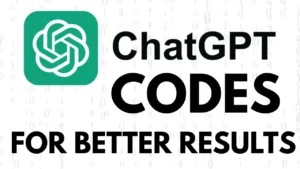Restore Deleted Photos and Videos on Smartphone
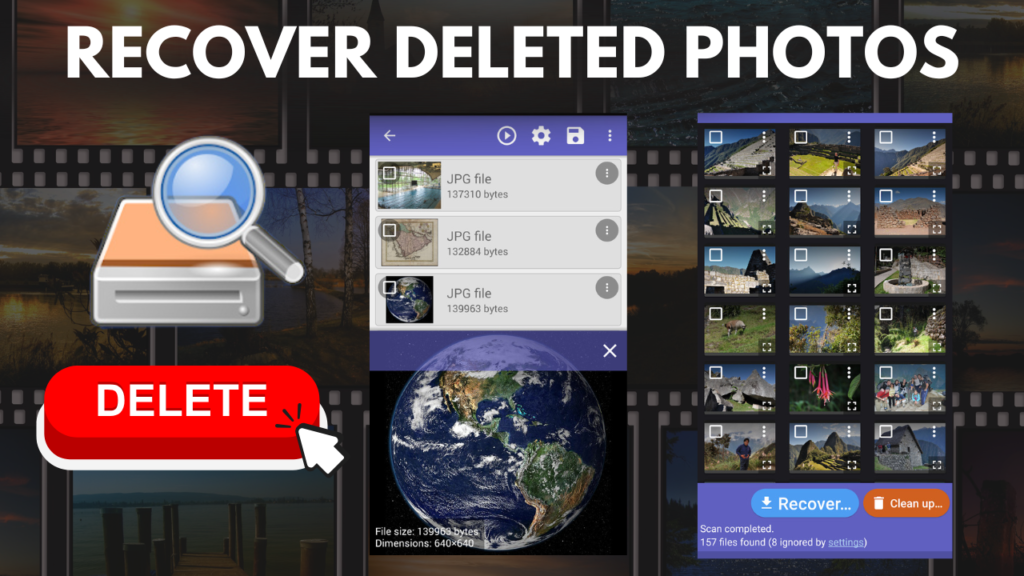
Have accidentally deleted photos or videos on your smartphone? Do not worry! If you need a free application that helps in the easy retrieval of deleted files from your mobile phone, then DiskDigger is the app. Here is the step-by-step guide on how to Recover Deleted Photos and Videos on Smartphone and videos with DiskDigger for both Android and iPhone.
Why use DiskDigger for Photo and Video Recovery?
DiskDigger is also a powerful recovery tool that lets users retrieve even lost photos and videos without technically advanced knowledge. Some of the advantages include:
User-friendly interface – No complicated steps, only simple recovery options.
Supports rooted and non-rooted devices though it works much better with rooted one.
Quick and deep scan modes: They help in retrieving recently deleted files as well as the older ones.
Compatible with most Android devices – Works just fine for different brands and types of phones.
Steps to Recover Deleted Photos and Videos Using DiskDigger
Step 1: Download and Install DiskDigger
First of all, you should install the DiskDigger app on your mobile device. Here is how it is done:
Open Google Play Store on your Android phone.
Search for DiskDigger Photo Recovery.
Click the Install button and wait for the download process to complete.
Here is The App link :
Launch the app after installing.
Note: DiskDigger’s free version can recover photos. To recover videos and other files, you might need to upgrade to the Pro version.
Step 2: Give App Storage Permissions
As soon as you open the app, it will ask for some permissions on storage. You must grant these permissions so that the app can search for lost files.
Recover Deleted Photos and Videos on Smartphone
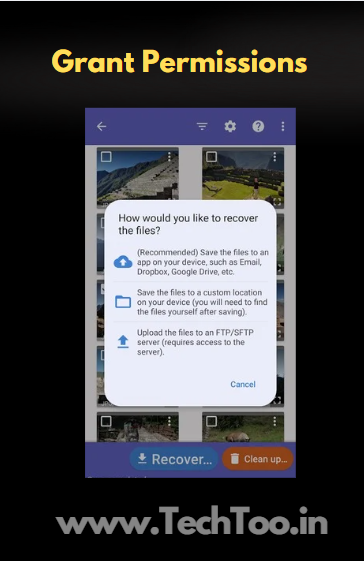
For non-rooted devices, you should be able to recover deleted photos using a basic scan.
For rooted devices, you can make use of the full scan for recovering more files, including videos.
Step 3: Select Scan Mode
Basic Scan (for Non-Rooted Devices):
Tap Start Basic Photo Scan.
The app will start scanning your storage for recently deleted images to Recover Deleted Photos and Videos on Smartphone
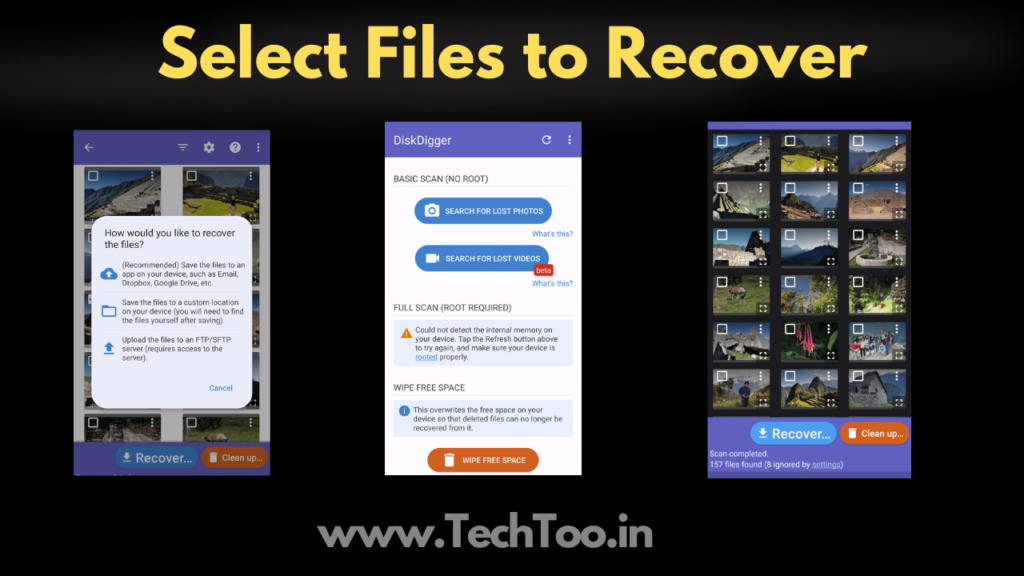
Preview the images and select those you want to restore after scanning is complete.
Full Scan (for Rooted Devices):
Select the memory partition to scan.
Tap Scan Device.
The app will perform an in-depth recovery process.
Step 4: Preview and Restore Deleted Files
After the scan is complete, DiskDigger will show a list of recoverable files. You can:
Preview images/videos before restoring.
Select multiple files at once.
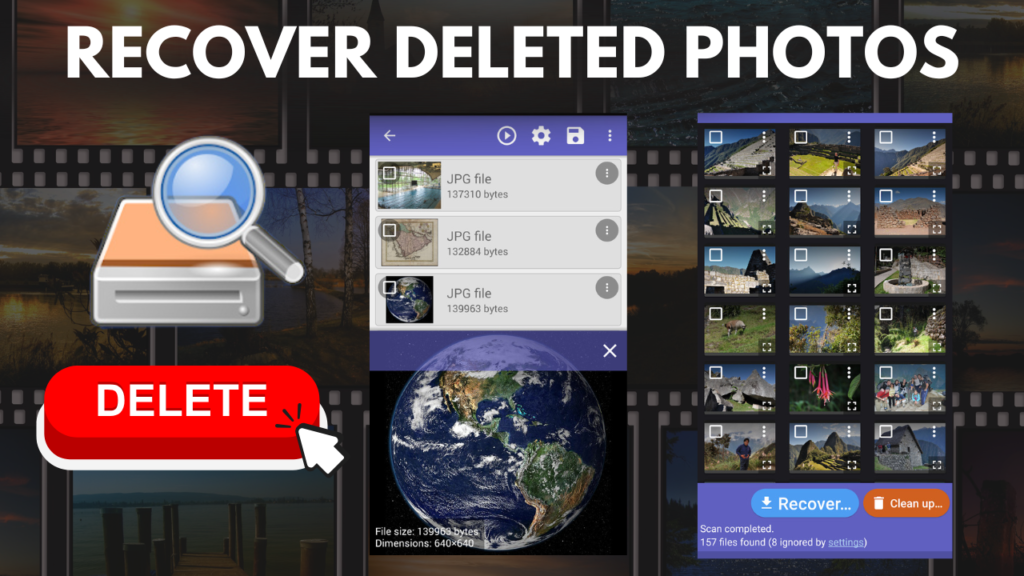
Tap Recover and choose a save location (Internal Storage, Cloud, or an SD Card).
Step 5: Save Your Recovered Files
Once you select the files, you can restore them in different ways:
Save to phone storage – Keep the recovered files in a folder.
Upload to cloud storage – Google Drive, Dropbox, etc.
Send through email – Consider backing up the recovered photos and videos by sending them to your email address.
Tips for Avoiding Data Loss
It is pretty frustrating when the most important pictures and videos are accidentally deleted. Follow these tips to prevent future data loss:
Use Cloud Backup Services: Enable Google Photos, iCloud, or Dropbox for automatic backups.
Keep a Copy on an SD Card: Store important files on external storage.
Regularly Backup Data: Make it a habit to back up your media files weekly.
Be Careful While Deleting Files: Always double-check before hitting delete.
Conclusion
With the help of DiskDigger, you can get back deleted images and videos that you might have lost accidentally by deleting them yourself or through any system crash. This app just makes it as simple and safe as possible in restoring your invaluable files. Keep in mind a preventive measure on cloud backup: never lose this valuable data.
Subscribe For More https://techtoo.in/