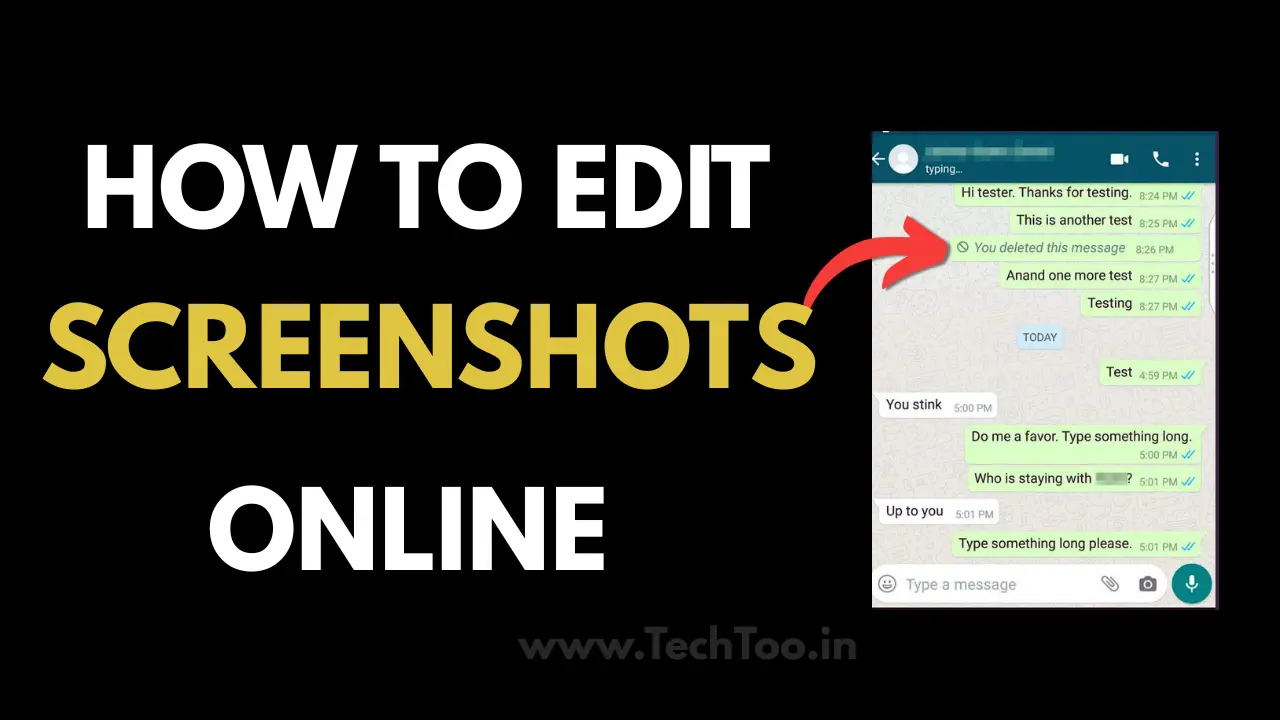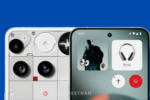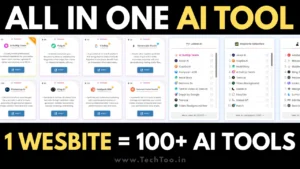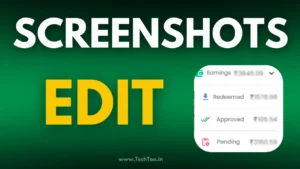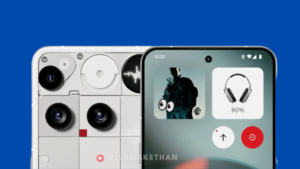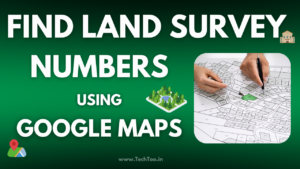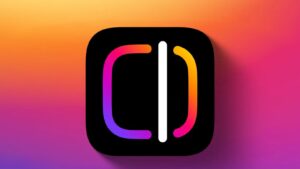Introduction
In the modern digital age, image and screenshot editing is a skill that one should possess at home and in the workplace. Whether you want to optimize a screenshot for presentation, design social media content, or edit an image for a website, having the right tool for the job makes the process seamless. The good news is that there are web-based platforms where you can easily edit screenshots and images without having to wrestle with advanced programs like Photoshop.
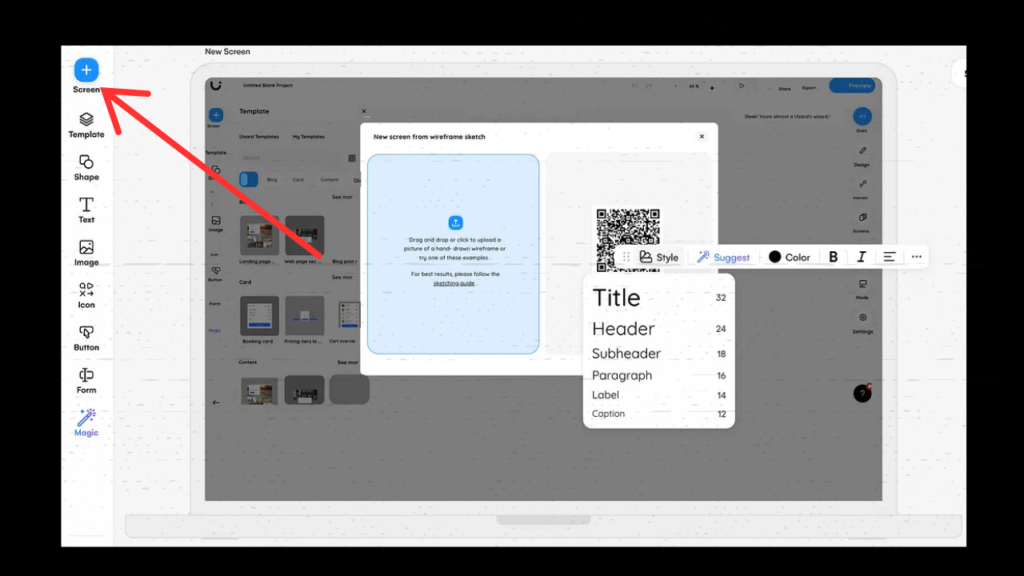
Why An Online Image Editor?
1. No Installation Required
Physical image editors are downloaded and take up a lot of memory. Online editors bypass the download requirement, so you can Edit screenshots directly from your web browser.
2. User-Friendly Interface
Online editors are generally user-friendly. Whether you are a novice or advanced user, the editors have a smooth interface for seamless browsing.
3. Simple and Instant Editing
Online image editors allow effortless changes like cropping, resizing, annotating, and color correction without going through lengthy procedures.
4. Cloud-Based Access
You can access your edited photos anywhere, which is an excellent option for professionals who work on multiple devices.
How to Edit Screenshots or Images Online
Step 1: Upload Your Image to Edit screenshots
Most online software has an easy drag-and-drop feature. You can place an image from your computer or place a screenshot directly from your device to edit screenshots.
Step 2: Utilize Basic Editing Tools
Crop and Resize: Resize your image to your preferred format.
Rotate and Flip: Fix image orientation using basic rotation or flipping tools.
Adjust Brightness & Contrast: Enhance your screenshot readability by adjusting brightness, contrast, and saturation.
Step 3: Add Annotations and Text
The most advantageous part of an online editor is that you can comment on images. You can put text, arrows, and shapes on your screenshot to highlight the important areas.
Step 4: Apply Filters and Effects
To give your image a good visual appearance, apply different filters and effects. Some apps allow you to include pre-configured theme styles like gray scale, sepia, and blur effects so that it looks much better.
Step 5: Use Advanced Editing Tools
Background Removal: Some websites allow you to automatically remove backgrounds.
Layering: Overlay several items on your image without degrading the original quality.
AI-Based Improvements: Some online editors offer AI-based features that automatically improve image quality.
Step 6: Save and Export Your Edited Photo
Step 6: Save and Export Your Edited Photo
Features to Search for in an Online Image Editor
1. Drag-and-Drop Functionality
The best editor should offer a smooth drag-and-drop functionality to users to allow them to upload and edit images easily without requiring technical knowledge.
2. Multi-Format Support
Multi-format compatibility with various file types (JPG, PNG, GIF, SVG) should be ensured for the ease of use of software.
3. Editable Templates
Templates become a huge time-saver for those users who need to develop professional-grade images on a rush basis.
4. AI-Based Editing
Automatic improvement and removal of the background by using AI-based features streamlines and quickens the process of editing.
5. Secure and Private Editing
Select the platform with respect for the users' privacy and does not keep your photos without permission.
Online editing of screenshots and images has never been simpler. With robust and user-friendly tools, you can edit your images in a flash without shelling out a single penny for software. From simple tweaks to professional-grade edits, and AI-powered enhancement as well, online editors offer all the functionality you need to create world-class image editing. Take advantage of an online image editor today and give your visual content a boost!
Frequently Asked Questions (FAQs)
1. What is the best online screenshot editor?
There are several online screenshot editors. Choose one with an easy-to-use interface, basic editing tools, and AI-driven enhancements.
2. Can photographs be edited online for free?
Yes, most online photo editors offer free versions with basic editing capabilities. But some high-end features can be accessed with a paid subscription
3. How do I remove the background of an image?
Some online editors have a one-click automatic removal of background feature based on AI that can identify and remove the background.
4. What are the file types where I can save my modified picture?
Most online tools will allow you to save images in the default formats such as PNG, JPG, GIF, and PDF.
5. Is online editing of photos safe?
That also depends on which platform you use. Have a good online editor that is secure with data and does not store your pictures without asking permission.
FOLLOW FOR MORE : TECHTOO